Manually extracting relevant information from repeated incantations of SHOW ENGINE INNODB STATUS while trying to figure out what InnoDB is doing is not only error prone, it’s just plain hard to do. And since MySQL doesn’t expose the data you really want in an INFORMATION_SCHEMA table (yet?), the option is use an external program to help: innotop.
As luck would have it, in 2006 Baron Schwartz announced his innotop: the most advanced MySQL and InnoDB monitor. And in the time since then it has definitely evolved into a suitable replacement for the 10-year-old mytop.
Install and Use
Edit: Updated version 1.7.x located at http://code.google.com/p/innotop/updates/list
You can download the latest version of innotop from Sourceforge. As of this writing, the latest version if 1.6. Once you’ve grabbed it, installation is like any CPAN module (since innotop is written in Perl).
$ tar -zxf innotop-1.6.0.tar.gz $ cd innotop-1.6.0 $ perl Makefile.PL Checking if your kit is complete... Looks good Writing Makefile for innotop $ sudo make install cp InnoDBParser.pm blib/lib/InnoDBParser.pm cp innotop blib/script/innotop /usr/bin/perl "-MExtUtils::MY" -e "MY->fixin(shift)" blib/script/innotop Manifying blib/man1/innotop.1p Manifying blib/man3/InnoDBParser.3pm Installing /usr/local/share/perl/5.10.0/InnoDBParser.pm Installing /usr/local/man/man1/innotop.1p Installing /usr/local/man/man3/InnoDBParser.3pm Installing /usr/local/bin/innotop Writing /usr/local/lib/perl/5.10.0/auto/innotop/.packlist Appending installation info to /usr/local/lib/perl/5.10.0/perllocal.pod
There is also a Debian package available from Sourceforge that should work on Debian and Ubuntu.
The Basics
Once innotop is installed, you can simply run innotop. The first time you run it, you’ll be prompted to create a new database connection and name it. With innotop you can have any number of saved named database connections that you can then refer to by name to quickly connect to a server without re-specifying the hostname, username, password, and so on.
If you have a MySQL server running on the same host where you’re testing innotop, you might call the first connection “localhost”.
Enter a name: localhost
Next you’re prompted to enter a “DSN string” which is what Perl DBI uses to represent the database connection parameters.
Typical DSN strings look like DBI:mysql:;host=hostname;port=port The db and port are optional and can usually be omitted. If you specify 'mysql_read_default_group=mysql' many options can be read from your mysql options files (~/.my.cnf, /etc/my.cnf). Enter a DSN string: DBI:mysql:;host=localhost
Then you’re prompted for an optional table name that innotop can use for deadlock detection information, along with a username and password:
Optional: enter a table (must not exist) to use when resetting InnoDB deadlock information: blahtable Do you want to specify a username for localhost?: y Do you want to specify a password for localhost?: y Enter username for localhost: root Enter password for 'root' on localhost: ***** Save password in plain text in the config file?: y
With all that information, innotop will save a configuration file as ~/.innotop/innotop.ini connect to the server and start showing some high-level statistics that may look something like this:
________________________________ InnoDB Row Operations ________________________________ CXN Ins Upd Read Del Ins/Sec Upd/Sec Read/Sec Del/Sec root 1717192746 141503339 1935029792 146254835 166.42 97.45 257.37 0.00 ______________________ Row Operation Misc _______________________ CXN Queries Queued Queries Inside Rd Views Main Thread State root 0 0 1 flushing log _____________________________________ InnoDB Semaphores ______________________________________ CXN Waits Spins Rounds RW Waits RW Spins Sh Waits Sh Spins Signals ResCnt root 2475263 104367748 344363574 1572553 3573154 3082885 5833069 11083664 7957967 _______________________________ InnoDB Wait Array _______________________________ CXN Thread Time File Line Type Readers Lck Var Waiters Waiting? Ending?
If so, your innotop installation is working correctly.
Monitoring Modes
Like mytop, innotop can be switched into a variety of monitoring modes based on what you want to focus on. By default, you’ll see mode “R” or InnoDB Row Operations. As its name implies, this mode summarizes row-level statistics such as rows inserted or deleted per second. You can press “?” to see a list of all the monitoring modes and the single letter keystroke used to switch to each of them.
Here are some of the other useful modes:
B: InnoDB Buffers
This view presents buffer pool information, page statistics, insert buffer information, and metrics for adaptive hash indexes. I often check this mode to see what the buffer pool hit rate is as well as how many page reads and writes per second the server is doing.
C: Command Summary
The command summary shows the breakdown of which commands MySQL has been handling. They’re listed from most frequent to least frequent and the display shows total counts for each as well as a percentage. Two sets of each numbers are presented. The first looks at numbers since the server was started while the second only shows numbers from the last polling cycle.
D: InnoDB Deadlocks
If you’re seeing deadlocks with some regularity, this display pulls together the necessary information to diagnose what’s happening, including username, hostname, query, time, victim, and so on.
F: InnoDB Foreign Key Errors
While I’ve never needed it, the foreign key mode will present foreign key problems in a useful format.
I: InnoDB File I/O
The File I/O mode is very useful when looking at some performance problems. You can see at a glance how many I/O threads have pending I/O requests as well as the total number of reads and writes (overall and per second) as well as the number of bytes read and written. Finally, the I/O mode summarizes the InnoDB log file checkpoint statistics and overall I/O as well.
L: Locks
When you suspect that you’re running into lock contention, the Locks view will help you see which clients/queries are involved and how often it is happening.
M: Master/Slave Replication Status
This view presents a summary of the slaving information for both the SQL and IO threads on a slave. You can see the binary log file being used, replication lag, log file size, and so on.
Q: Query List
The Query List view shows the queries that MySQL is processing. And like in mytop, you can select a specific query to view the full query and run it through the EXPLAIN command.
R: InnoDB Row Operations and Semaphores
As noted earlier, this view provides statistics about rows created, updated, deleted, read as well as InnoDB semaphores (internal locking) and the Wait Array.
T: InnoDB Transactions
Finally, the Transactions mode shows the transaction state of all the threads (at least those connected to a client) running inside of MySQL. You can see who owns the transaction, which host they are connected from, the transaction status, running time, and the query that’s currently being run inside the transaction.
That’s Not All
Believe it or not, innotop can do more than that. Spend a bit of time reading the biult-in help (hit the “?” key in any of the modes) and read the innotop manual page. You’ll find that innotop can talk to multiple servers and maintain lists of server groups, since we often deploy MySQL in multi-machine clusters. In other words, innotop doesn’t assume that you’re only going to watch a single server like mytop did.
The more I use innotop, the less inclined I am to continue maintaining and updating mytop, even though I use it almost daily at work. If you’ve been an mytop user and depend on InnoDB, I highly recommend giving innotop a try.
Jeremy Zawodny is a software engineer at Craigslist where he works on MySQL, Search, and various back-end infrastructure. He’s also the co-author of “High Performance MySQL” and blogs at http://jeremy.zawodny.com/blog/
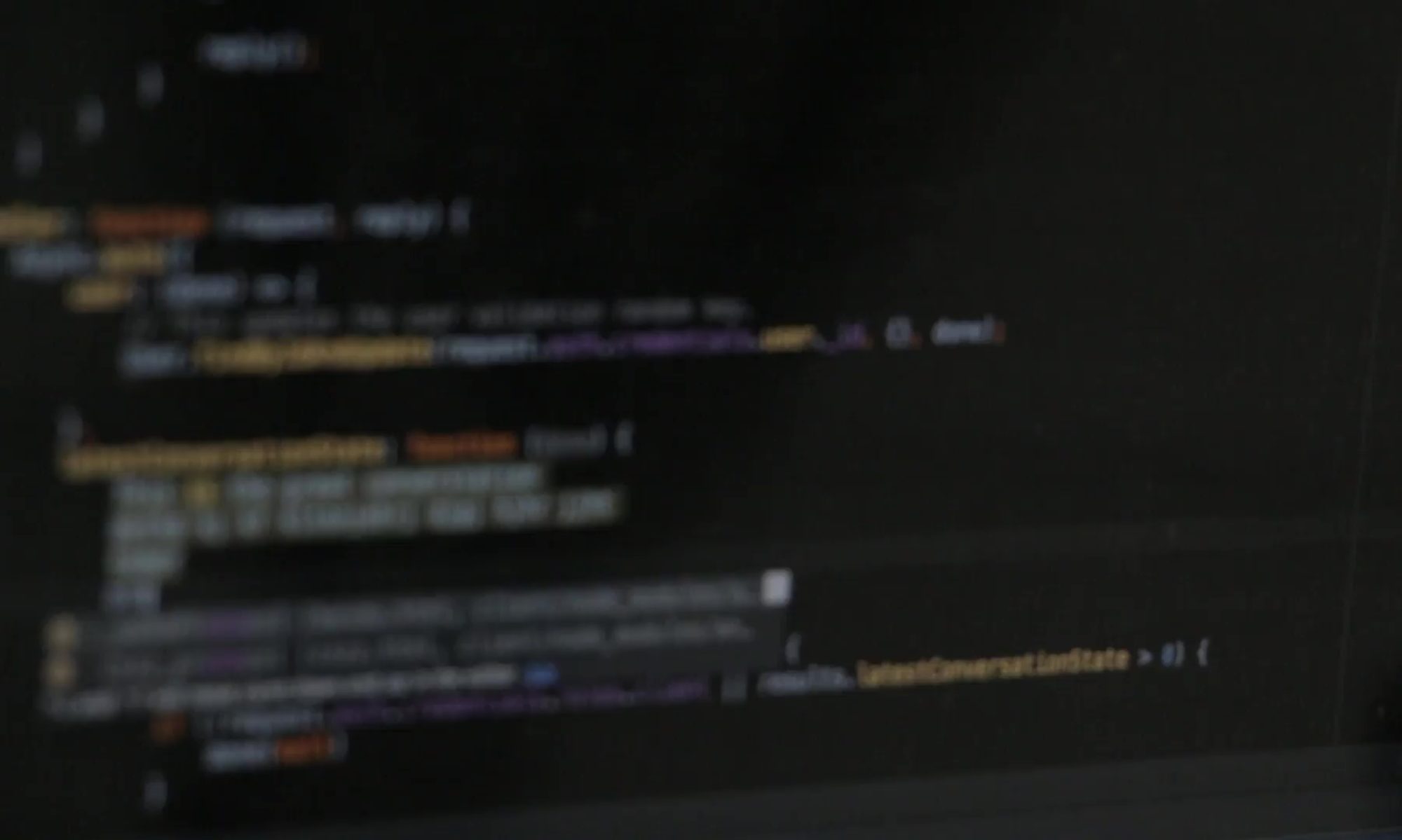
Found a what I think is a newer version on GoogleCode with version 1.7.x check it out;
http://code.google.com/p/innotop/updates/list